Sql Basics With Examples
Sql Basics with example :
Chapter 1
Download Oracle 10 G and Installation Instructions from Below Link :
https://drive.google.com/file/d/0B5UVeZxG_mqxSVZWeGc3NGlsNWM/view?usp=sharing
TRUNCATE
 DROP
DROP

1) Display employee name and his department name for the employees whose name starts with ‘S’
SELF JOIN
We have already learnt about GROUP functions.
For ex,
NUMERIC FUNCTIONS
Thanks For Reading My Post
Chapter 1
Database
A
database is the place of storage of the data in the form of tables
Data
means information which is very useful. A database is also collection of 1 or
more tables.
Table – a table is a collection of rows
and columns.
A cell
is an intersection of a row and a column
A column
is also called as a field / attribute
A record
is also called as a row / tuple.
A table
is also called as an entity / relation.
Note
:-
· If
we install any of the database related software(s) – we can create our own
database, we can create our own tables and we can store the data inside it.
· When
we install any database s/w(s) – a part of hard disk will be designated /
reserved to perform database related activities
· A
database can also contain other database objects like views, indexes, stored
procedures, functions, triggers etc, apart from tables.
Some
of the database software(s) we have are,
Oracle,
SQL Server, DB2, Sybase, Informix, MySQL, MS
Among
the above database software – some of them are DBMS and some of them are RDBMS
The
s/w which is widely used today is Oracle. The different versions of Oracle
starting from the earliest to the latest are – Oracle 2, Oracle 3, Oracle 4,
Oracle 5, Oracle 6, Oracle 7, Oracle 8i, Oracle 9i, Oracle 10g, and the latest
to hit the market is Oracle 11g. here ‘i’ stands for Internet and ‘g’ stands
for Grid / Grid computing.
Download Oracle 10 G and Installation Instructions from Below Link :
https://drive.google.com/file/d/0B5UVeZxG_mqxSVZWeGc3NGlsNWM/view?usp=sharing
RELATIONSHIPS
A
relationship is the association between any two tables which preserves data
integrity
Relationship
helps to prevent the incorrect data in the child tables
Once
the relationship is created, one table becomes master (or parent) and the other
one becomes the child ( or detail ).
Whatever
we insert into the child should be present in the master, else the record will
be rejected from the child.
The
master table contains the master data which will not change frequently.
The
child table contains the transactional data which will change quite often.
DBMS & RDBMS
DBMS – stands for Database Management
System
DBMS
is a database s/w which allows us to store the data in the form of tables.
RDBMS – stands for Relational DBMS
RDBMS
is also a database s/w which has facility to handle more data volume, good
performance, enhanced security features etc when compared against DBMS.
Any
DBMS to qualify as a RDBMS should support the Codd rules / Codd laws
Ex for DBMS – FoxPro, FoxBase, Dbase
Ex for RDBMS – Oracle, Sybase, DB2,
Teradata, SQL Server, MySQL
CONSTRAINTS
A
constraint is a condition which restricts the invalid data in the table.
A
constraint can be provided for a column of a table.
Types of
Constraints
v NOT NULL
v UNIQUE
v Primary Key
v Foreign Key
v Check
NULL
®
NULL
is nothing, it is neither zero nor blank space
®
It
will not occupy any space in the memory
®
Two
NULLS are never same in Oracle.
®
NULL
represents unknown value
®
Any
arithmetic operation we perform on NULL will result in NULL itself. For ex, 100000 + NULL = NULL ; 100000 *
NULL = NULL
NOT NULL
-
NOT NULL will ensure atleast some value should be present in a column
UNIQUE
®
It
will not allow any duplicates in a column
®
UNIQUE
column can take multiple NULL (s)
Primary Key
®
It
is the combination of NOT NULL and UNIQUE
®
Only
one PK is allowed in a table
®
PK
identifies a record uniquely in a table
®
Creation
of PK is not mandatory, but it is highly recommended to create
Foreign Key
®
FK
creates relationship between any two tables
®
FK
is also called as referential integrity constraints
®
FK
is created on the child table
®
FK
can take both NULL and duplicate values
®
To
create FK, the master table should have PK defined on the common column of the
master table
®
We
can have more than 1 FK in a given table
CHECK
It
is used to provide additional validations as per the customer requirements.
Ex - 1)
sal > 0
2) empnum should start with 1
3) commission should be between 1000
& 5000
Chapter 2
SQL – Structured Query Language
SQL –
Structured Query Language
SQL – it
is a language to talk to the database / to access the database
SQL – it
is a language, whereas SQL server is a database.
To work
on SQL , a DB software (RDBMS) is required.
SQL is
not case sensitive
Username - Scott
Password – Tiger
Troubleshooting Oracle
Error
1
The
account is locked
Steps
to rectify the error
·
Login
as username – ‘system’ & password – ‘manager’ or ‘password – ‘tiger’
·
SQL
> show user ;
User
is “SYSTEM”
SQL
> alter user scott account unlock ;
User
altered
SQL
> exit ;
Error
2
TNS :
protocol adapter error
How
to troubleshoot this
Cause is
“oracle service has not started”
How to
go here,
Settings
– Control Panel – Administrative Tools – Services
Sort the
list There
is an “Oracle Service ORCL” & “start the service”
This
query gives the list of tables.
* -
selects all
This
query gives the description of the table “department”.
The
description of the table has column
names, constraints, datatypes
The
above query gives the description of the “employee” table. But we see that all
the data is in different lines which makes it very difficult to analyse.
So we
use the following command to see the data in a more orderly fashion,
The “set
linesize” command helps in increasing the line size , thus the data is
arranged in a orderly fashion.
The above query gives the value of only these 3
columns from the table “employee”.
‘where’ clause is used to restrict the
number of records displayed. It gives only the records of the specified
condition.
Assignment
2) List the
employees earning more than Rs 2500.
CHAPTER 3
OPERATORS
Operators
are classified into,
·
Arithmetic Operators ( +, - , * , / )
·
Relational Operators ( > , < , >= , <= , = ,
< > or != - not equals to )
·
Logical Operators ( NOT, AND, OR )
·
Special Operators ( IN , LIKE , BETWEEN , IS )
SPECIAL OPERATORS
1) IN – it is used for evaluating
multiple values.
Ex – 1) List
the employees in dept 10 & 20
2) List all the clerks and analysts
We
can provide upto 1000 values at the max
2) LIKE – used for pattern matching
% (percentage) - matches 0 or ‘n’ characters
_ (underscore) - matches exactly one character
Ex – 1) List all
the employees whose name starts with ‘S’
Whenever
we use % or _ , always ensure that it is
preceded by the word ‘like’
2) List the
employees whose name is having letter ‘L’ as 2nd character
ASSIGNMENT
1) List the
employees whose name is having atleast 2 L’s
2) List the
employees whose name is having letter ‘E’ as the last but one character
3) List all the
employees whose name is having letter ‘R’ in the 3rd position
In
the above query, we give 2 underscores before R%.
4) List all the
employees who are having exactly 5 characters in their jobs
Here, also in single quotes – we give 5 underscores (
_____ )
3) BETWEEN operator – used for searching based
on range of values.
Ex – 1) List the employees whose salary is
between 200 and 300
4) IS operator – it is used to compare
nulls
Ex – 1) List all the employees whose
commission is null
ASSIGNMENT
1) List all the
employees who don’t have a reporting manager
LOGICAL OPERATORS
1) List all the
salesmen in dept 30
2) List all the salesmen
in dept number 30 and having salary greater than 1500
3) List all the
employees whose name starts with ‘s’ or ‘a’
4) List all the
employees except those who are working in dept 10 & 20.
5) List the
employees whose name does not start with ‘S’
6) List all the
employees who are having reporting managers in dept 10
ASSIGNMENT
1) List the
employees who are not working as managers and clerks in dept 10 and 20 with a
salary in the range of 1000 to 3000
2) List the
employees whose salary not in the range of 1000 to 2000 in dept 10,20,30 except
all salesmen
3) List the
department names which are having letter ‘O’ in their locations as well as
their department names
SORTING
It
arranges the data either in ascending / descending order
Ascending
– ASC / Descending – DESC
We
can sort the data using ORDER BY
By
default, the data is always arranged in ASC order
For ex – 1) Arrange
all the employees by their salary
2) Arrange all the
employees by their salary in the descending order
3) Arrange ename,
sal, job, empno and sort by descending order of salary
In
the above query we have – order by 2
– thus it arranges only the 2nd column ‘salary’ in the descending
order.
Thus
to arrange the specific columns in order – we must have to specify the column
number.
NOTE
:- ORDER BY should be used always as the last statement in the SQL
query.
The above query arranges all the distinct values of
department number.
CHAPTER 4
GROUP functions and Grouping
We
have 5 GROUP functions,
1)
Sum
2)
Max
3)
Min
4)
Avg
5)
Count
Sum – returns total value
Max – returns maximum value
Min – returns minimum value
Avg – returns average value
Count – returns number of records
Ex – 1) display the
maximum salary, minimum salary and total salary from employee
2) To
give aliases for the columns :-
3) The below query
gives the total number of employees
4) The below query
gives the number of employees who have commission
5) List the number
of employees in department 30
ASSIGMENT
1) Display the
total salary in department 30
2) List the number
of clerks in department 20
3) List the highest
and lowest salary earned by salesmen
GROUPING
It
is the process of computing the aggregates by segregating based on one or more
columns.
Grouping
is done by using ‘group by’ clause.
For ex – 1) Display
the total salary of all departments
2) Display the
maximum of each job
HAVING
‘Having’ is used to filter the grouped data.
‘Where’ is used to filter the non grouped
data.
‘Having’ should be used after group by clause
‘Where’ should be used before group by clause
For ex – 1) Display
job-wise highest salary only if the highest salary is more than Rs1500
2) Display job-wise
highest salary only if the highest salary is more than 1500 excluding
department 30. Sort the data based on highest salary in the ascending order.
RESTRICTIONS ON
GROUPING
-
we can select only the columns that are part of ‘group by’ statement
If
we try selecting other columns, we will get an error as shown below,
If
it is enclosed in any of the group
functions like sum(sal) etc – then it is not an error. But whatever table
is included in the select query must
also be included in the group by
query.
The
above problem can be overcome with the following query as shown below,
Whatever
is there in the select statement
must be there in the group by
statement. But, whatever is there in the group
by statement need not be present in the select statement. This is shown in the above two corrected queries.
ASSIGNMENT
1) Display the
department numbers along with the number of employees in it
2) Display the
department numbers which are having more than 4 employees in them
3) Display the
maximum salary for each of the job excluding all the employees whose name ends
with ‘S’
4) Display the
department numbers which are having more than 9000 as their departmental total
salary
NOTE :
To clear
the screen, the command used is,
cl scr ;
if it is
a large query and we cannot type it repeatedly, then type in – SQL > ed ;
when we
type ed ; - we get the notepad –
after making the necessary changes – then click on the ‘x’ i.e, the close button at the top right corner – then click on yes when a dialog box asking whether to
overwrite the file comes – after this it comes to the oracle screen – in the next
line , enter ‘/ ‘ and hit on enter button – another way of ending
the query is by typing ‘ / ‘ in the
next line of the query – this indicates the end of the query.
CHAPTER 5
STATEMENTS
Statements – they help us to create the table and insert the data.
There are 3 types of statements,
DDL – Data Definition Language – the various commands in DDL are :- Create, Drop, Truncate, Alter, Rename
DML – Data Manipulation Language – the various commands in DML are:- Insert, Update, Delete
TCL – Transaction Control Language – the various commands in TCL are :- Rollback, Commit, Savepoint
CREATE – It creates the table.
Before we study the Create command, let us first study the some of the basic datatypes we use in SQL.
1) CHAR :-
It stores the fixed length character data.
It can store the alphanumeric data (i.e, numbers and characters).
2) VARCHAR
It stores the variable length character data
It can store alphanumeric data.
Difference between CHAR & VARCHAR
Let us consider an example as shown below to explain the difference.
Name char (6) ;
Here we are defining name which is of 6characters in length.
Now, let us store ‘Tom’ in the name field. Let us understand how the memory is allocated for this,
When we declare anything of type char, the memory is allocated as of the size given and its fixed length – hence it cannot be altered.
Now, when we give tom, it allocates 6 bytes for name char – only the 1st 3bytes are used to store Tom – the rest becomes waste as it is a blank space and it is reserved memory.
The length(name) = 6.
Name varchar (6) ;
Here we are defining name which is of 6characters in length.
Now, let us store ‘Tom’ in the name field. Let us understand how the memory is allocated for this
When we declare anything of type varchar, the memory is allocated as shown above and it is variable length
When we give tom, it allocates 6bytes for name varchar – only the 1st 3bytes are used to store tom – the remaining 3 fields becomes null. As we know the property of null – null does not occupy any memory space – thus the memory is not wasted here.
The length(name) = 3.
Another difference is : -
In char, maximum value we can store is 2000 characters
In varchar, maximum value we can store is 4000 characters.
3) NUMBER
- it stores numeric data.
For ex – 1) sal number(4) ;
Here the maximum possible value is 9999.
2) sal number (6, 2) ;
Here, 2 – scale (total number of decimal places)
6 – precision (total number of digits including decimal places)
Maximum value is 9999.99
sal number (4, 3) ;
maximum value is 9.999
sal number (2, 2)
maximum value is .99
4) DATE
- it stores date and time
- no need to specify any length for this type.
For ex, SQL > order_dt DATE ;
Date is always displayed in the default format :- dd – month – yy
NOTE :-
varchar2 – from 10g, varchar & varchar2 are the same.
Earlier, varchar was supporting upto 2000 characters and varchar2 was supporting upto 4000 characters.
5) BLOB
Stands for – Binary Large Object
It stores binary data (images, movies, music files) within the database. It stores upto 4GB.
6) CLOB
Stands for – Character Large Object
It stores plain character data like varchar field upto 4GB.
Create the following tables
We can see that the table has been created.
Now, let us verify if the table has really been created and also the description of the table,
The new table orders has been created. We can see from the above query how to reference a child table to the parent table using the references keyword.
Creating a table from another table :-
Now, we will see how to create a table from another table – i.e, it duplicates all the records and the characterstics of another table.
The SQL query for it is as follows,
Thus we can see that we have created another table temp from the table dept.
We can verify it as shown below,
Thus, we can see that the table temp has copied the structure of the table dept. Here, we must observe that temp copies all the columns, rows and NOT NULL constraints only from the table dept. It never copies PK, FK, Check constraints.
Thus, when in the interview somebody asks you “I have a table which has about 1million records. How do I duplicate it into another table without using Insert keyword and without inserting it individually all the records into the duplicated table ?
Answer is - Use the above query of creating a table from another table and explain it.
TRUNCATE
It removes all the data permanently, but the structure of the table remains as it is.
Ex – SQL > TRUNCATE TABLE test ;
It removes both data and the structure of the table permanently from the database.
Ex – SQL > DROP TABLE test ;
Let us understand the difference between drop & truncate using the below shown example,
The above gives the description of the table Test2.
Now, let us use the Truncate query on Test1 and Drop query on Test2 and see the difference.
The above 3 queries show that – 1st query has the table test1 truncated.
2nd query – it shows no rows selected – thus only the records from the table has been removed. 3rd query – it shows that the structure of the table is still present. Only the records will be removed.
Thus, this explains the truncate query.
Thus from the above queries we can explain how drop works. 1st query – it drops the table. Thus – the entire structure and records of the table are dropped.
2nd and 3rd query – since, there is no table – select & desc query for test2 will throw an error.
Thus, this explains the drop query.
Hence, we have seen the difference between drop & truncate query.
10g Recycle Bin
The functionality of Recycle Bin was introduced in Oracle 10G version only. Thus even though the table has been dropped, we can still restore it using flashback command or we can permanently remove it using the purge command.
This concept of Recycle bin was not there in the earlier versions of Oracle.
RENAME
It renames a table.
For ex, let us see the query of how we do this renaming a table.
In the above 3queries – we have created a table temp which copies table dept – we see the records of the table temp – and also check if the table has really been created.
Now let us rename temp to temp23 as shown below,
The above query is used to rename a table.
Now let us verify the contents of the table and check if it has really been modified,
See next page,
ALTER
- this query alters / changes the structure of the table (i.e, - adding columns, removing columns, renaming columns etc ).
Now let us alter the table products (which we have created earlier).
1) Let us add a new column ‘model_no’ to the table.
2) Now let us drop the column model_no from products.
NOTE : SELECT is neither DML nor DDL. It does not belong to any group because it does not alter anything, it just displays the data as required by the user.
DML
INSERT
It inserts a record to a table.
Let us observe how it is done,
This is how we insert values into a table. All characters and alpha-numeric characters(ex – 10023sdf78) must be enclosed in single quotes (‘ ‘ ) and each value must be separated by comma. Also we must be careful in entering the data without violating the primary key, foreign key , unique constraints.
Now let us see the table in which the data in has been inserted,
DELETE
It deletes one / some / all the records.
Let us create a table test from table emp – and see how to delete 1 record and how to delete all records from it,
TCL
Any DML change on a table is not a permanent one.
We need to save the DML changes in order to make it permanent
We can also undo (ignore) the same DML changes on a table.
The DDL changes cannot be undone as they are implicitly saved.
ROLLBACK :
It undoes the DML changes performed on a table.
Let us see in the below example how rollback works,
COMMIT :
It saves the DML changes permanently to the database.
Committing after rollback & vice versa will not have any effect
Let us explain the above statement with an example,
Thus, from above – we can see that rollback has no effect after commit operation.
During an abnormal exit – i.e, shutdown or if the SQL window is closed by mouse click – then all the DML’s will be rolled back automatically.
During a normal exit – exit ; - all the DML’s will be auto-committed – and there will be no rollback.
Ex – 1) INSERT
UPDATE
ALTER
DELETE
ROLLBACK
When we perform the following operations in the same order for a table – then INSERT, UPDATE will be committed – because ALTER is a DDL – and thus all the DML’s above it will also be committed – because DDL operations cannot be undone.
Here – only DELETE will be rolled back because it’s a DML.
2) INSERT
UPDATE
DELETE
ROLLBACK
Here, all are rolled back.
SAVEPOINT :
It is like a pointer (break-point) till where a DML will be rolled back.
Ex :-
Insert …
Save point x ;
Update …
Delete ..
Rollback to x ;
…
…
Here, only DELETE & UPDATE are rolled back.
INSERT is neither rolled back nor committed.
Assignments
1) Create the following tables
a) Table name :- STUDENTS
regno (PK)
name (NN)
semester
DOB
Phone
b) Table name :- BOOKS
bookno (PK)
bname
author
c) Table name :- LIBRARY
regno (FK from students)
bookno (FK from books)
DOI –date of issue
DOR – date of return
2) Insert 5 records to each of these tables
3) Differentiate between,
a) Delete and Truncate
b) Truncate and Drop
c) Char and Varchar
d) Drop and Delete
Delete and Truncate
a) Delete – deletes whichever records we want to delete from the table
Truncate – deletes all the records whether we want it or not
b) Delete – can be undone
Truncate – cannot be undone.
NOTE – The Primary Key created using more than 1 column is called as composite primary key.
Ex – alter table lib
Add primary key (regno, bookno, DOI) ;
CHAPTER 6
SUB-QUERIES
A sub-query is also called as a nested query.
CHAPTER 7
JOIN
Joins are used when we need to fetch the data from multiple tables
Types of JOIN(s)
Cartesian Join (product)
Inner (Equi) Join
Outer Join - Left Outer Join, Right Outer Join, Full Outer Join
Self Join
CARTESIAN JOIN
- It is based on Cartesian product theory.
Cartesian Product Theory in Mathematics states that :-
Let there be two sets – A {1, 2, 3} & B {4, 5}
Thus the Cartesian product (A*B) will be,
A * B = { (1,4), (1,5), (2,4), (2,5), (3,4), (3,5) }
Thus there are 6 sets – order of A is 3 & order of B is 2. Therefore, 2*3 = 6 is the Cartesian product.
Here, each and every record of the 1st table will combine with each and every record of the 2nd table.
If a table A is having 10 records & B is having 4 records – the Cartesian join will return 10*4 = 40 records.
For ex, let us consider the following query
Display employee name along with the department name
From above – we can see that the above query returns 56 records – but we are expecting 14 records. This is because each and every record of employee table will be combined with each & every record of department table.
Thus, Cartesian join should not be used in real time scenarios.
The Cartesian join contains both correct and incorrect sets of data. We have to retain the correct ones & eliminate the incorrect ones by using the inner join.
INNER JOIN
Inner join are also called as equijoins.
They return the matching records between the tables.
In the real time scenarios, this is the most frequently used Join.
For ex, consider the query shown below,
Select A.ename, A.sal, B.dname
From emp A, dept B
Where A.deptno = B.deptno - JOIN condition
And A.sal > 2000 - FILTER condition
Order by A.sal ;
Let us see the output shown below,
If there are no common columns, then reject it saying that the two tables can be joined.
But there are some cases – where the 2 columns will be same but having different column names.
For ex – customerid & cid
Display employee name, his job, his dname and his location for all the managers living in New York or Chicago
Assignment
OUTER JOIN
It returns both matching and non-matching records
Outer join = inner join + non-matching records
Non-matching records means data present in one table, but absent in another table w.r.to common columns.
For ex, 40 is there in deptno of dept table, but not there in deptno of emp table.
Display all the department names irrespective of any employee working in it or not. If an employee is working – display his name.
SELF JOIN
Joining a table to itself is called self join
The FROM clause looks like this,
FROM emp A, emp B
Or
FROM emp A join emp B - ANSI style
For ex, - Display employee name along with their manager name
Now, when we give the above query – in Oracle – it starts matching the ‘mgr’ column of emp A with the ‘empno’ of emp b – we get two tables because in self join – a duplicate of the table required is created.
Now let us consider the first employee Scott – it starts the mgrid of Scott with the empno of all the records in emp B – when two ids match, then the empno in emp B becomes the mgr of the empno in emp A. Thus, we can see that – mgr id 102 is matching with empno 102 Blake in emp B. Therefore, Blake is the manager of Scott.
Similarly we do the same for all the other records of emp A and thus find the employees and their respective managers.
Display the employees who are getting the same salary
Since co-related queries are a combination of Joins and sub-queries.
It follows the concept of Joins and creates multiple copies of the same table.
Then it takes 1st record i.e, - Blake – sal is 3000. It starts comparing with the sal in the emp table,
3000 = 3000 - count starts from 0 – thus, 0 = 0
3000 < 4000 – thus, 0 ! = 1
3000 < 5000 – thus, 0 ! = 2
3000 > 2000 – thus , 0! = 2
3000 > 1000 – thus, 0 ! = 2 if the condition becomes false, then the count increments by 1. Here 3000 is less than 4000 & 5000, thus 0 ! = 2. Thus , Blake does not have the highest salary.
Similarly, it does for the next records,
Blake – salary of 4000 – but 4000 < 5000 – thus, 0 ! = 1. This is also false.
King – salary of 5000 – it is greater than everything – thus, 0 = 0. Thus, King has the highest salary.
But the query doesn’t stop here, it checks for Smith & Jones as well.
Similarly, if we want to find the 2nd maximum salary,
Then in the query, change ‘0’ to ‘1’ & here, the logic is – it compares until it gets 1 = 1.
For 3rd maximum salary – change 0 to 2 and so on – here, the logic is – it compares until it gets 2 = 2.
For any highest, always put it as ‘0’ in the query.
If you want n(th) salary, pass (n-1).
In interview – this is a definite question. They will ask you what is co-related queries. And then they’ll ask you find, 1st or max or 3rd maximum salary – after you write the query – they will ask you to explain the logic as to how it gets the same – draw the table and explain it to them just as shown above.
CHAPTER 8
FUNCTIONS
Functions – it is a re-usable program that returns a value.
There are 2 types,
· Pre – defined
· User defined
Pre – defined
GROUP functions
CHARACTER functions
NUMERIC functions
DATE functions
SPECIAL functions
These are used both in SQL and PL/SQL. PL – Procedural Language (it’s a extension to SQL, can contain IF statements, loops, exceptions, OOPs, etc .. )
User – defined
Used only in PL/SQL and we will not study it here.
Now, let us study the various CHARACTER functions.
CHARACTER functions
a) Upper
b) Lower
c) Length
In the 1st query, we see something called as dual.
Dual – is a dummy table which is used for performing some independent operations which will not depend on any of the existing tables.
We use dual – when the data is not present in any of the existing tables. Then we use dual.
Length – it returns the length of a given string.
For ex,
SUBSTR
This is called substring.
It extracts ‘n’ characters from x(th) position of a given string.
For ex,
Here , (job, ‘1’ , ‘3’) – means from job – extract from 1st position , 3 characters.
1) Display the employees whose job starts with ‘man’
NUMERIC FUNCTIONS
1) Mod :- it returns the remainder when 1 number is divided by the other.
DATE FUNCTIONS
1) Sysdate
Stands for System date.
It returns both date & time, but by default – only date is displayed.
The default format is,
dd – mon – yy
Here, .914000 – gives the fraction of millisecond which keeps changing as shown below,
In interview – if they ask you – “ which function contains fractions of a second “ OR “how to see the system time “ – then answer is “SYSTIMESTAMP”.
SPECIAL FUNCTIONS
1) TO – CHAR
Used for displaying the date in different formats.
For ex,
The above query means – if the employee has commission, then add sal + comm. To get total salary – else add 0 to the sal and display total salary.
DECODE
It works like ‘if – then – else’ statement.
For ex,
The above query states that – in job, if clerk is there, replace with C – else if salesman is there, replace it with S – else replace with ‘O’.
Display employee name, job, salary and commission. If the commission is NULL, then display -100
CHAPTER 9
NORMALIZATION
Normalization is the process of splitting the bigger table into many small tables without changing its functionality.
It is generally carried out during the design phase of SDLC.
Advantages
1) it reduces the redundancy (unnecessary repeatation of data)
2) avoids problem due to delete anamoly (inconsistency)
Normalization is a step-by-step process and in each step, we have to perform some activities.
STEPS IN NORMALIZATION
1) 1NF – 1st Normal form
2) 2NF – 2nd Normal form
3) 3NF – 3rd Normal form
1NF
- We should collect all the required attributes into 1 or more bigger entities.
- We have to assume no 2 records are same (i.e, records should not be duplicated)
- Identify the probable primary key
At the end of 1NF, our data looks like this,
2NF
To perform 2NF,
- The tables have to be in 1NF
- Here, we identify all the complete dependencies and move them separately into different tables.
At the end of 2NF, our data looks like this,
3NF
The table will have to be in 2NF
Here, we identify all the partial dependencies and move such columns to a separate table
Disadvantage of Normalization
The only minor disadvantage is we may have to write complex queries as we have more number of tables to be accessed.
Denormalization is the process of combining more than 1 smaller table to form 1 bigger table is called as denormalization.
CODD rules ( Differentiates between DBMS & RDBMS )
1) should support NULL values
2) should support creation of relationship between tables
3) should support DDL, DML, TCL
4) should support constraints like PK, Unique, CHK
5) should support query techniques like sub – queries, joins, grouping etc.
Oracle 9i Features (i means internet)
- TIMESTAMP datatype
- SYSTIMESTAMP function
- ANSI style joins
- Renaming a column
Oracle 10g features (g means grid)
- Recycle Bin
ERD - Entity Relationship Diagram
It is the pictorial representation of all the entities and their relationships (tables).
Feel free to comment your queries





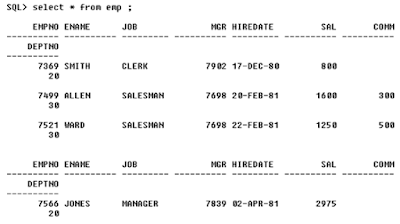














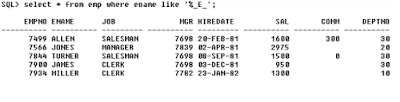


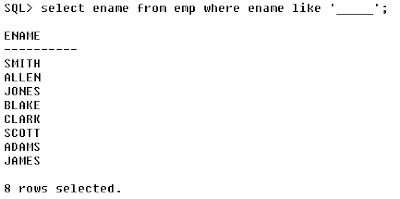





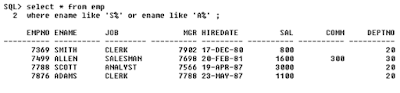








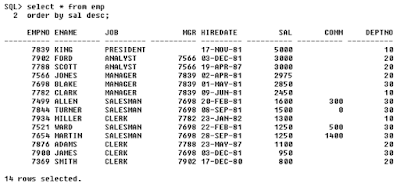







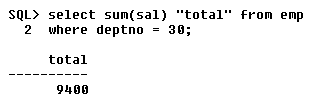























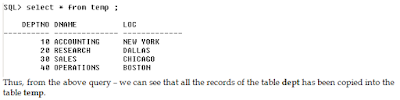



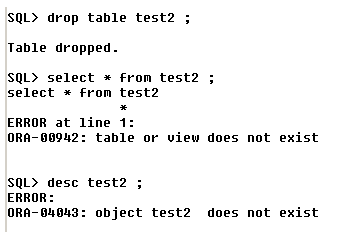


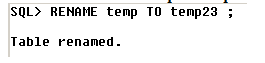














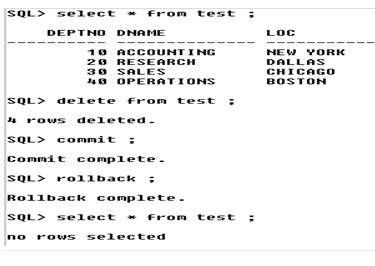


















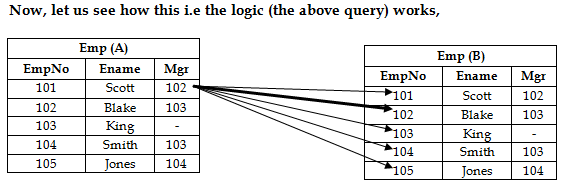





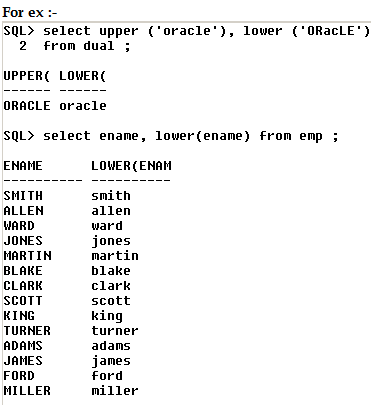













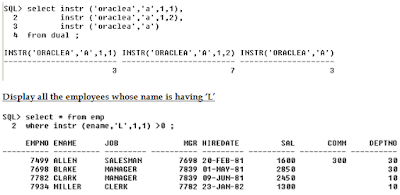
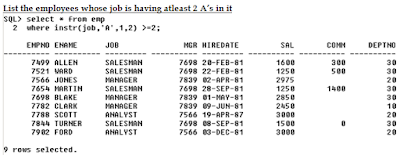











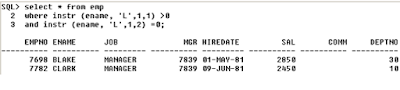



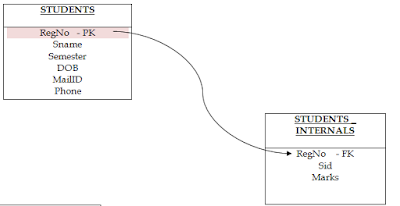
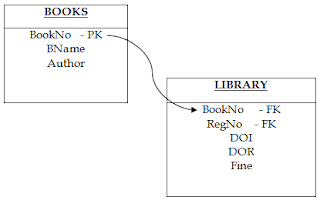



Brilliant ideas that you have share with us.It is really help me lot and i hope it will help others also.
ReplyDeleteupdate more different ideas with us.
Selenium Training in Chennai
selenium training in tambaram
JAVA Training in Chennai
Python Training in Chennai
Hadoop Training in Chennai
IOS Training in Chennai
Selenium Training in Chennai
Selenium Training in OMR